How to Fix Google Business Profile (GBP) Verification Video Not Working – Upload Failed
We’ve both seen firsthand and heard hundreds of complaints about Google’s video verification process for new business locations or locations requiring a re-verification. From our experience, there are two types of issues commonly encountered: 1) the video fails to upload or 2) the verification is not approved.
In this article we discuss the most common causes of both failures and what you can do to improve your verification success rate.
To skip ahead to the right section, which GBP video verification problem are you experiencing?

Table of Contents
- How to Fix Google Business Profile Verification Video Upload Failure
- How to Fix Google Business Profile Verification Not Approved/Not Working
- What You Should Include in Your Google Business Profile Verification Video
- What You Should Not Include in Your Google Business Profile Verification Video
- Google Verification Video Preview
- Google Notice - Review Issues with Your Verification Video
- Check Your Google Business Profile Verification Status and Get Support
- Comprehensive Google Business Profile Verification Process
- Get More Google Business Profile and SEO Tips
How to Fix Google Business Profile Verification Video Upload Failure
If your recorded video verification fails to upload, the verification process never actually starts. Keep in mind that recorded video verification is different than Google’s live video verification process. If Google offers a live video call, always take that option as it’s far more reliable and less stressful in the end.
Common Issues Causing GBP Video Verification Upload Failures
If your recorded video verification for GBP gets stuck or ends with an error, the first step is figuring out why the video upload is likely failing and try to solve that directly. From our experience working directly with our small business clients around the USA, you may be impacted by one of the following issues.
Verification Video Is Too Long
Your video exceeds two minutes in length. For best results, your video should be between 1-2 minutes according to Google support and documentation. We’ve heard that in some cases they will accept a video up to 5 minutes in length, but this is very rare and should not be your target goal. Instead, we recommend trying to stick under the two-minute threshold.
Unreliable Internet Connection
Since Google requires you to capture the street sign and your company’s exterior signage in the video, it’s possible that your phone is jumping between Wi-Fi and your mobile network. Ensure that you are connected to fast and reliable Wi-Fi when possible.
That said, if your office has poor or very slow Wi-Fi, you can try only using your mobile network. This might seem counterintuitive, but we had a client whose cell service was surprisingly faster and more reliable than their office Wi-Fi. Just keep in mind that the video upload may use quite a bit of data.
Cached Verification Videos on Phone Storage
Sometimes your device may have an issue if it does not have enough storage for the video or contains too many cached failures. The videos you record for verification are stored on your smartphone, and Google "eventually deletes them" (direct quote form Google) automatically. As such, you may have multiple recorded verification videos causing issues.
To clear out any previously upload attempts, from your Google Business Profile in Google Search, follow the steps below:
- Click the three dots in the upper right.
- Select Business Profile settings.
- Click Advanced Settings/Video Uploads.
- Delete your previous videos.
Try a Different Device
Keep in mind that, depending on your phone’s video camera quality, the video file may get too large for upload. Sadly, the video verification actually works better on older phones in some cases.
There is a myriad of factors in play on any smartphone (e.g. video recording quality, storage capacity, internet speed, anti-virus software settings, etc.). If you’ve tried the video verification a couple times on one device, give it a try on a different smartphone.
If you switch to a different smartphone, you'll need to ensure that you're logged in on that phone to a Google account that has administrative access to your Google Business profile.
Google Temporary Glitch
It’s possible that you’ve encountered a temporary bug or outage with Google’s systems. Wait two to three business days and try again. Repeat this process at least three times. Write down each day and time you try to record and upload a video, as this will be essential at a later step.
What to Do If the Google Business Profile Verification Video Still Won’t Upload
If you’ve tried uploading the video on multiple different days, from different devices, and different networks, you can reach out to Google Support for help using the following steps:
- Ensure you are logged into the Google account that manages your Google Business Profile.
- Visit business.google.com and click “Support.”
- Select Contact Us.
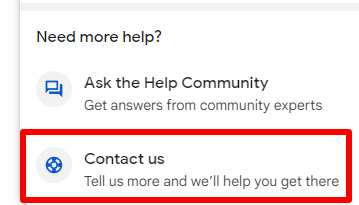
- Select the correct business name you need to verify from the dropdown menu.
- Type “verification video upload fails” and click next.
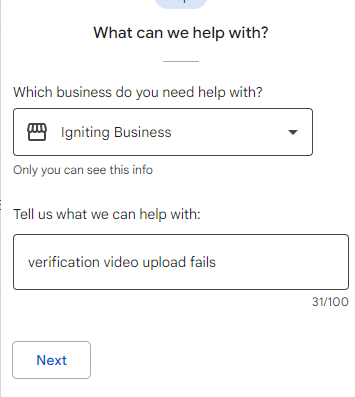
- Select “Can’t make or upload verification video.”
- Scroll past all the suggestions and click the “Next Step” button.
- Select email for contact options.
- Fill out all appropriate fields about your business including as much relevant, supporting information as possible.
- In the field to describe your issue, use the following template and customize as needed for your business and situation.
“Our business listing is [UNVERIFIED] for [REASON]. We attempted to re-verify. However, the video verification option is NOT working. We have recorded a verification video (less than two minutes), and each time we do the video upload it fails. We tried recording the video and uploading it multiple times on each of the following days: [LIST AT LEAST 3 DATES OF ATTEMPTED UPLOADS] - all videos under 2 minutes in length. We tried both on Wi-Fi and without Wi-Fi (on mobile network).
Note that we would prefer to go ahead and schedule a live video call for verification. Please enable the live video call option or provide an alternate option since the video recording is not working.”
Note that we have used this script many times in the past year with an exceptionally high success rate.
As a result of this process, Google will typically either A) enable the live video call verification option which will show as an option on your listing or B) they may give you a call at your office and complete the verification over the phone (which is a huge timesaver).
How to Fix Google Business Profile Verification Not Approved/Not Working
If you’re verification video is failing to upload, please visit the video upload fails section on this page. If your video uploads successfully, but then the verification process fails or is not approved, the contents of your video are likely not meeting Google’s requirements.
It’s very critical that you take time to plan your video (what you will show, what sequence you will record, etc.). Since you have a very strict time limit, your video needs to be fast-paced and exceptionally efficient.
Also, before you click upload video, leverage Google's Video Verification preview feature to rewatch the video and compare it to the list of items you should and should not include in the following sections.
At a very high-level, these are what Google is looking for when evaluating the verification video.
What You Should Include in Your Google Business Profile Verification Video
- Ensure your video is unedited and continues recording without any breaks.
- Start at the exterior of your location and include the street sign, company sign, and office/suite number. Essentially, you want to give the context and proof of where your business is physically located.
- Demonstrate “Proof of Management.” To do this, the easiest way is to record yourself unlocking and entering via your primary business entrance door. Other options include accessing an employee-only area (e.g. storage room, staff room, etc.), opening a cash register, or accessing a POS.
- Demonstrate “Proof of Operations.” Show an office and/or equipment that you use to operate your business. For example, this could include products for sale, branded equipment, marketing materials, or other tools. Keep this brief though and only show a couple items from this list!
What You Should Not Include in Your Google Business Profile Verification Video
There are a few things you should avoid having in your video:
- Don’t include sensitive information like bank account numbers/payment info, tax numbers, identification numbers, or any other private information.
- Don’t show people’s faces. This can trigger an instant verification failure within Google's automated systems due to privacy issues.
- Don’t talk/monologue excessively. Just show the video and narrate concisely what they are seeing. E.g. “this is the entrance to our business, here is our staff break room, etc.”
Google Verification Video Preview
In April 2025, Google added a feature that allows you to double check your video before uploading. This is a fantastic new feature as it allows you to fully review your recording and double-check that you included all requested items successfully.
We highly encourage you to use this tool to double check your work (and re-record if needed) instead of submitting a video that does not meet all the requirements. Ensure that you carefully compare your recorded video to the list of items to include and exclude from your verification video.
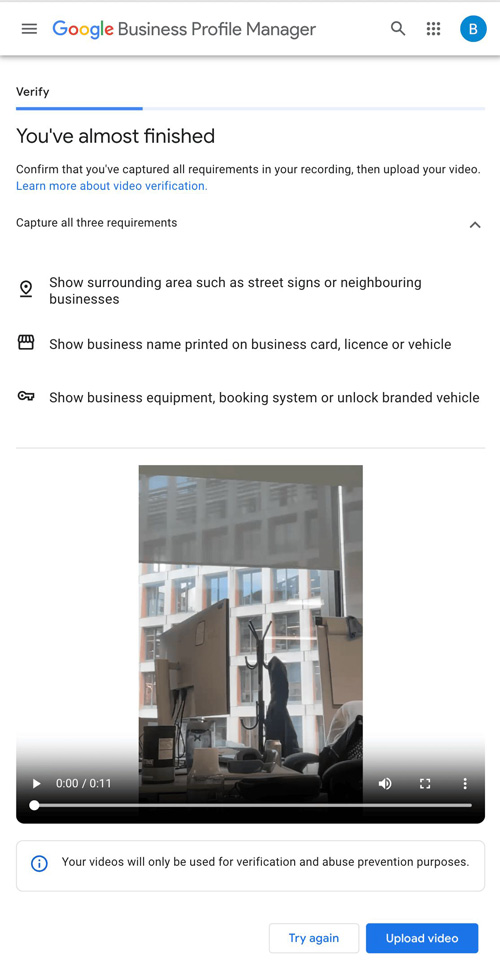 The above screenshot is courtesy of Lisa Landsman from Google.
The above screenshot is courtesy of Lisa Landsman from Google.
Google Notice - Review Issues with Your Verification Video
As of November 2024, Google shows notices regarding a verification failure and the specific causes. This is a tremendous improvement since the Google notice is customized to your verification video and will give you an idea of what aspects they thought your video was missing. Typically, you'll see an alert like the one below:
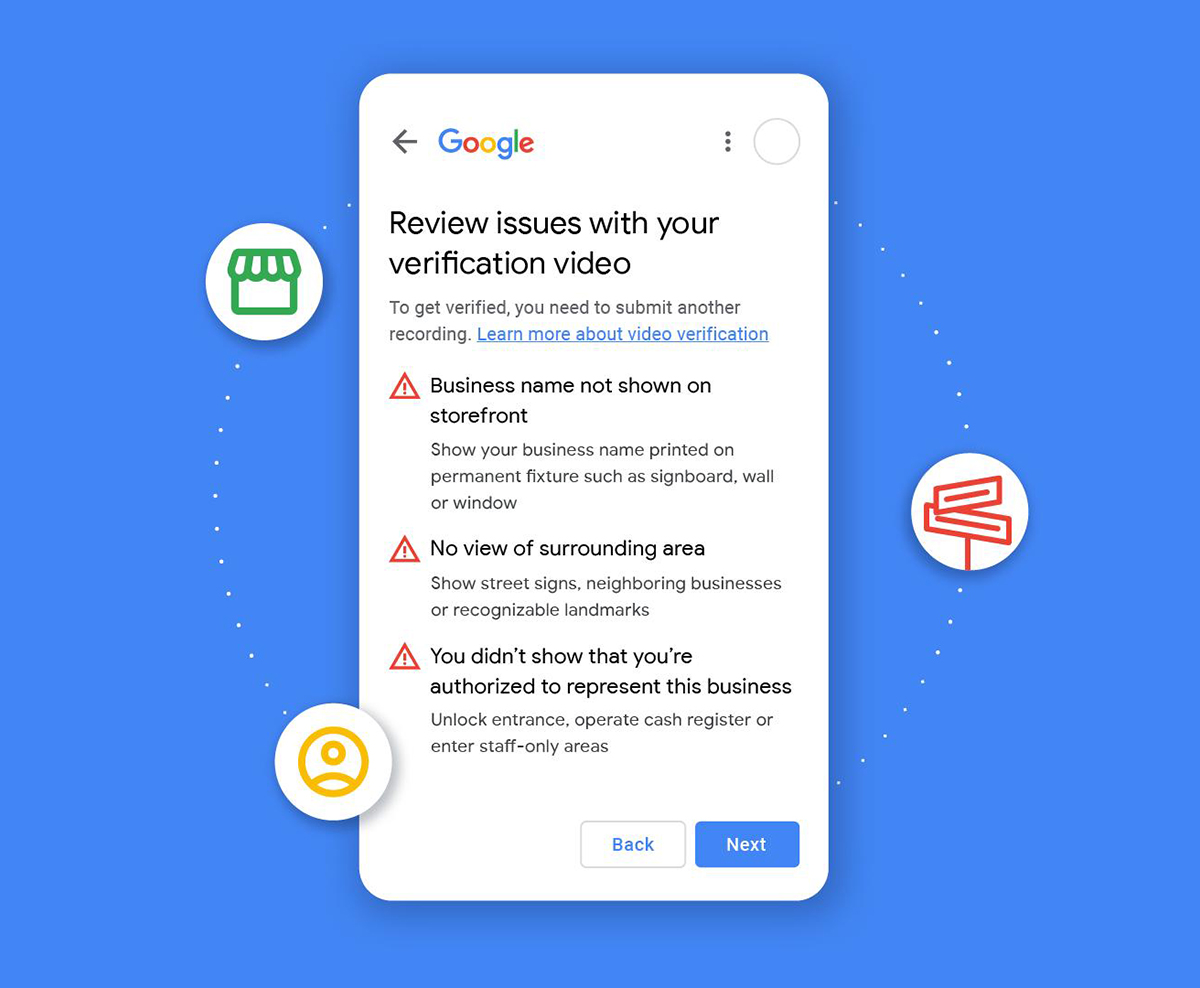 The above image is courtesy of the Google Small Business Team.
The above image is courtesy of the Google Small Business Team.
The notice will state "...to get verified you need to submit another recording."
The common explanations and resolution tips verbatim from Google on these new verification failed notifications include the following:
- Business name not shown on storefront - show your business name printed on permanent fixture such as signboard, wall, or window.
- No view of surrounding area - show street signs, neighboring businesses, or recognizable landmarks
- You didn't show that you're authorized to represent this business - unlock entrance, operate cash register or enter staff-only areas
- Location is different from Business Profile address - capture your video from a location that matches the address you entered
- Video didn't show your business - show storefront, interior, and equipment
Check Your Google Business Profile Verification Status and Get Support
If you've attempted the Google Business Profile verification process, but you are unsure of your profile's status or believe you need support assistance, Google has a tool to help with this process.
You can visit Google's "Check Your Verification Status" workflow. Note that you must be logged in with the account that manages your Google Business Profile. The tool will show you a list of businesses you manage and their verification status.
If your business is listed as "unverified" or "needs re-verification," you can use this tool as an additional way to access Google support and provide supplementary details. You must provide as much detail as possible in your request, including attachments showing proof that your business exists and serves clients at the location you listed. Do not ignore any fields/requests from Google. The more proof you can supply, the higher chance you have of getting your GBP verified.
Comprehensive Google Business Profile Verification Process
Our friends at Whitespark, a provider of both SEO tools and local SEO services, created a fantastic video walking through the verification process in detail. Additionally, they have a super handy checklist of verification items to complete both in advance and during the video recording to increase the success rate of your verification process.
Get More Google Business Profile and SEO Tips
If you’d like to get more SEO and digital marketing tips and tricks sent directly to your inbox, sign up for our free monthly newsletter.
At no additional cost to you, we may receive a commission if you click on some of the links on this website and make a purchase.
About the author
Ben Seidel is the CEO and Founder of Igniting Business. Ben has been serving hundreds of small businesses with web design and SEO services for over 15 years and covering digital marketing related topics since 2012.
Over the years, Ben has been recognized on a local and national level, including entrepreneurship awards from both the NFIB and NASE and being featured in publications such as CNBC Universal, Yahoo News, Intuit Small Business, CIO.com, Mizzou Magazine, and Fox Business.