How to Find and Select Quality Stock Photos for Commercial Use
If you’ve ever worked on building a website or creating a social media campaign, you’ve likely had to hunt for appropriate and engaging photos. Yes, we know in the ideal world that it would be best to capture original photographs either yourself or via a professional photographer. Original photos are certainly the most unique and often very engaging.
Unfortunately, life happens, and using original photos isn’t always possible. Sometimes hiring a professional photographer is not in the budget, you just can’t capture that very specific shot you need, or you’re on a rapidly approaching deadline.
As a result, there is certainly still a time and place for using quality stock photography. Our goal is to share some tips and tricks to make finding quality stock photos a bit easier.
Table of Contents
Master Keyword Searches
Stock photography websites like Adobe Stock and Shutterstock have a truly enormous database of images. While this is extremely helpful since it increases your chances of finding a good image, it also makes the platform’s search capabilities extremely important.

To get the most out of any stock photography website, you must carefully craft your keyword search. Feel free to be as specific as possible and note that your search does not need to be in sentence format.
It doesn’t hurt to go more general at first, then modify your query to add an extra keyword.
For example, if I start a search with “outdoor restaurant,” on Adobe Stock, I’ll find quite a few amazing images to sort through. But I may also find that I then need to layer on additional keywords. For example, if I wanted an outdoor restaurant by a lake, I might need to type “outdoor restaurant with lake view.” Or perhaps, I want an outdoor restaurant but need to show patrons that seem to be having a good time. I could simply type “outdoor restaurant people laughing.”
As you can see, adding additional keywords to your initial query will result in refining the thousands of images into a smaller number that you can realistically review, saving you loads of time scrolling through and comparing photos.
Utilize Filters
On top of the keyword search, all quality stock photo platforms also have powerful filters. Filters can be layered upon your keyword search to refine the results even further.
Each stock photography platform has a different set of filters available. However, for the sake of this article we will share some of our favorite filters based on our go-to stock photography website, Adobe Stock. Even if you use a different platform, it is likely they have similar filters, though they might be named slightly different.
Filter by Asset Type and Subcategories
The first filter you’ll want to use is the Asset/Graphic type. Here you can typically select between photos, videos, illustrations, vectors, templates, and more. Keep in mind that illustrations and vectors are typically going to be graphic based and should allow you to scale/resize the image without losing quality. Whereas, photos are going to be high resolution, but still pixel based (which will only scale to the max resolution of the original image).
Find Stock Images by Orientation
You can layer an orientation filter on to sort images by their natural orientation. For example, Adobe Stock allows you to search by Horizontal, Vertical, Square, or Panoramic. As you can imagine, this allows you to find images that will naturally crop much easier to the best fit for your use case.
For example, if you have a website header that spans the full width of the screen, it’s typically helpful to look at either Panoramic, or at least Horizontal, images by default.
Pro Tip: when previewing a specific image on Adobe Stock, you can actually use the “Preview Crop” tool to enter custom dimensions (or a ratio) to see how the image would look when cropped for your specific size requirements.
Icon Search
Many people turn to stock image libraries to find icons to use within their website or web application user interface. This is a huge time-saver since icons typically need to be simple but engaging. While you can certainly type “icon” in the search query, you can also use a filter to narrow it down. For example, Adobe Stock has an option where you can toggle “individual icon,” which would be a standalone icon, or “icon sheet” which may include 10’s or even 100’s of industry or topic-specific icons in one downloadable file.
Pro Tip: since icon sheets (also known as icon sets) cost the same price as an individual icon, it's typically better to go with an icon sheet to save your project money and allow for more flexibility.
Undiscovered Assets
Individuals who prefer to find stock photos that are not overused on the web might find this feature quite unique. Adobe Stock has an option where you can filter by “Undiscovered Content.” This feature shows you only images that have never been downloaded before on the Adobe Stock platform. Not that this does not mean you are the only ones that can download the image, but it does mean the chance of the image being overused on the web decreases drastically.
Search Images by Color
This is one of our favorite hidden gems. Adobe Stock allows you to select a color by hex code, and it will filter for images that include that color or a close variant. This is golden when trying to stick to predefined brand colors and deliver that premium feel.
The following are two examples of where we used search by color.
Take a look at this family law firm’s adoption lawyers page. You can see where the brand colors include black plus a relaxing teal accent. Both the sunset imagery and the footer image with the courtroom feature color variants that are included in the law firm’s branding. This subliminally makes the design feel even more premium and expertly crafted.
Another example is this LinkedIn advertisement by auto body shop scheduling software creator, Collision Resources. We crafted an ad that not only matched their red brand color, but this also then stands out on both light and dark versions of the LinkedIn platform which will be more likely to catch a viewer’s eye as they scroll in their home feed.
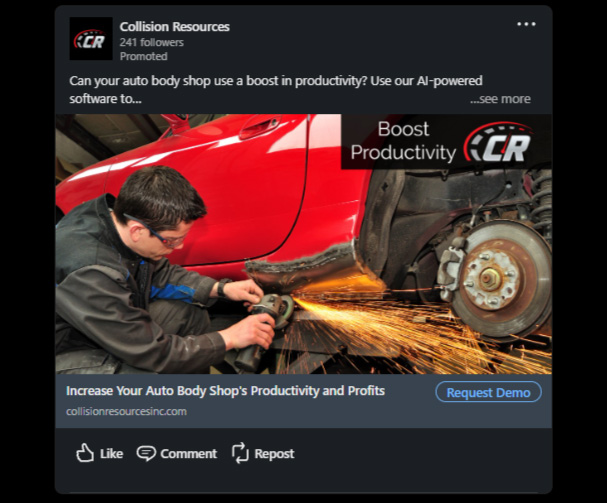
Include or Exclude Images Created by Generative AI
By default, stock photo companies accept images from participating photographers who upload their photos for a share of any licensing fees. However, many stock photo companies are also adding images created by generative AI to their libraries.
We understand that some people would prefer to avoid using images created by AI. As such, some stock photography companies, like Adobe Stock, include a selectable filter where you can either include or exclude images created by generative AI.
Additional Advanced Filters
While we shared a few of our favorite time-saving stock photo filters in this article, there are plenty more that you can try out:
- Images with Copy Space Where Text Can Easily Be Added
- Select Images with or without people
- Filter Images by Race and Ethnicity
- Depth of Field (How Much Blur Is Used in the Photo)
- Background – Transparent or Isolated Assets
Find Similar Photos
Additionally, most platforms will have an option where you can upload a photo and find “similar photos.” This is extremely useful since you may find a great photo online via a competitor’s website or Google search. Naturally, you likely can’t use that photo due to copyright laws. However, if you upload that photo via the stock photo platform's find similar feature, you can find similar photos that are available for commercial use.
This is also a great tool if you have a colleague or client who sends you a photo you suspect they pulled from a Google search or competitor's website. You can use the find similar feature to reply back to that colleague or client with properly licensed options without doing so much manual work to find the image.
Read the Photo Terms and Conditions and Usage Rights
Anytime you use any stock photography website, you must thoroughly read the terms and conditions appropriately. Not all image licenses are the same. For example, even with Adobe Stock, they will show photos that allow Commercial Use or Editorial Use. Note that these two options are not the same. This is critical because if you download and use an “Editorial Use” image for commercial purposes, you will be violating the platform’s, and/or potential third-party brand’s, licensing agreements.
Note that some platforms will allow you to filter images based on usage rights, and we highly recommend doing so.
Our Favorite Paid and Free Stock Photo Websites
As web designers, we’ve used a massive number of stock photography websites over the past decade at Igniting Business. Some of the largest stock photo repositories include Shutterstock, iStock, Adobe Stock, and Getty Images, plus several others that were acquired by these behemoths. There are also some free stock photography websites including Pixabay, Pexels, and Unsplash.
Our favorite free stock photography library is Unsplash, but you need to be very careful to read the terms and conditions of how each image can and cannot be used. Keep in mind though that free stock photos are typically even more overused since everyone has access to them.
With all considerations in mind, our number one favorite stock photography website and the one we use on regular basis at Igniting Business is Adobe Stock. It has a fantastic balance of affordability, wide selection, and superior search features which make finding an image that much easier.
If you want to try out Adobe Stock, you can get a set of 10 free images via this promotion.
Learn Where You Should and Should Not Use Stock Photos
Note that while it’s totally acceptable to use stock images on your website or social media ads, there are some platforms that strictly forbade the use of stock photography images. For example, your Google Business profile states that stock photography cannot be used. If you do upload stock photos, your images may be labeled as “not approved.” Learn more about how to fix the pesky Google photos not approved status. It’s important to double-check where and how you will use the images to confirm that stock photography is the right fit.
Stock Photo FAQ's
We've heard quite a few questions both from our clients and readers regarding stock photo usage, and we thought you might benefit from seeing the answers.
Can I Use Stock Photos for Commercial Use?
Typically, yes. Stock photos are typically made for commercial use. However, each stock photography platform, and even the individual image, may have different license requirements based on usage. Thus, it's always critical to check the individual photo's license requirements which will be displayed on the stock photography website.
Do You Have to Cite Stock Photos?
You may not have to cite stock photos if you have paid for a license to use the image royalty free. However, it's critical that you check the image's licensing and usage requirements as defined on the website where you licensed the image.
If you're using a "free" stock photo, they may actually require you to cite the photographer or platform.
Always check the photo's license requirements and terms of use.
Why Are Stock Photos So Expensive?
Stock photos should not be expensive. Keep in mind that some of the license fee goes to the stock photography platform making the sale and back to the photographer who took the photo. Typically, purchasing a stock photo might be a few dollars (or even lower if you have a subscription). If you're spending more on stock photos, I'd recommend checking out Adobe Stock which has exceptionally reasonable pricing.
For additional tips and tricks on selecting and using images in your digital marketing, consider subscribing to our free monthly newsletter.
At no additional cost to you, we may receive a commission if you click on some of the links on this website and make a purchase.
About the author
Ben Seidel is the CEO and Founder of Igniting Business. Ben has been serving hundreds of small businesses with web design and SEO services for over 15 years and covering digital marketing related topics since 2012.
Over the years, Ben has been recognized on a local and national level, including entrepreneurship awards from both the NFIB and NASE and being featured in publications such as CNBC Universal, Yahoo News, Intuit Small Business, CIO.com, Mizzou Magazine, and Fox Business.