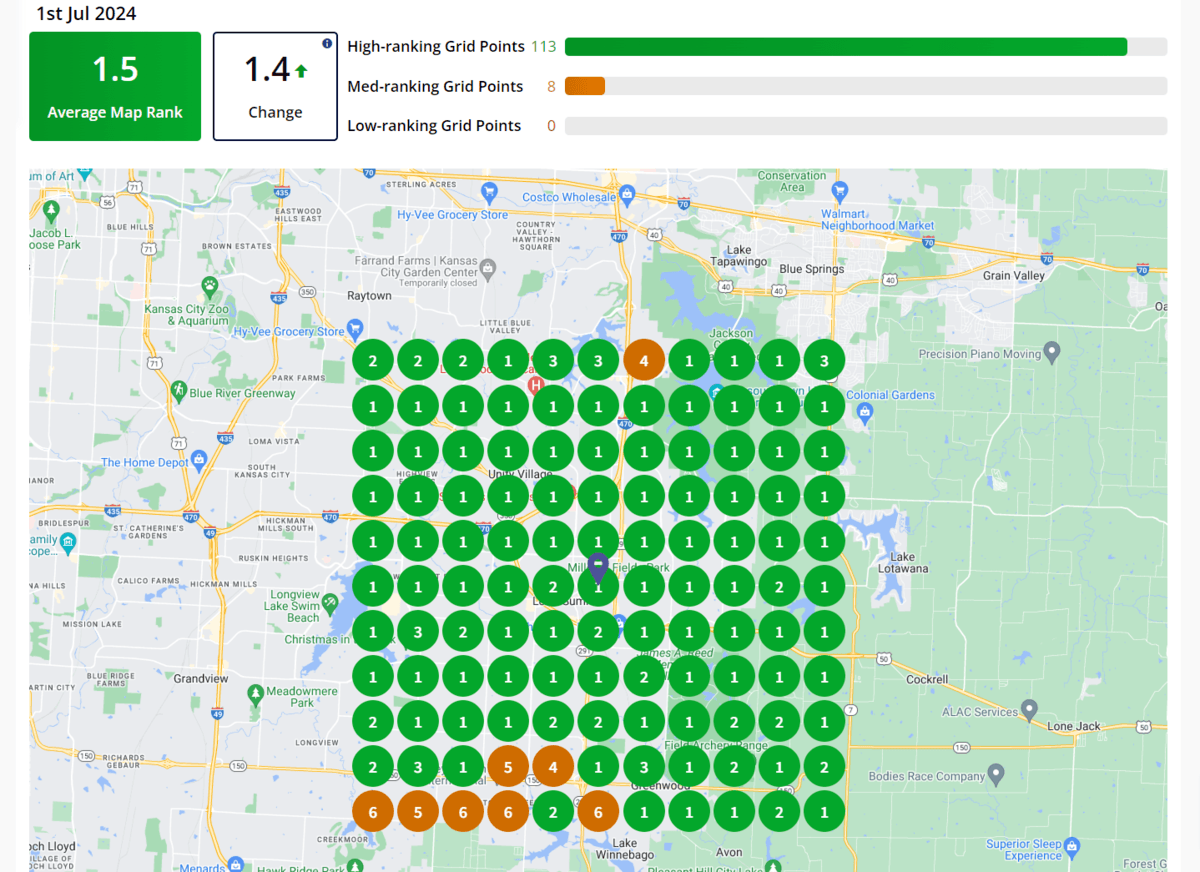How to Add Your Restaurant’s Menu to Your Google Business Profile (GBP)
In today’ digital age, having a robust online presence is a crucial ingredient for every restaurant’s success. One effective way to boost your restaurant's attractiveness and online visibility is by adding your menu to your Google Business Profile (GBP). As a reminder, having a robust and accurate Google Business Profile, formerly known as Google My Business, is what allows your restaurant to appear in local search results including both the local map pack and Google Maps.
Adding your menu to your GBP can significantly enhance your restaurant’s SEO and provide a better user experience for potential diners. My team and I have used this same practice for our restaurant clients and hope it helps more customers discover your delightful delicacies.
Table of Contents
Why You Absolutely Must Add a Menu to Your Google Business Profile
If you think adding a menu to your Google Business Profile is unnecessary or not worth the effort, you could not be more wrong. There are two core reasons you should make adding your menu, and keeping your menu up-to-date, on your Google listing a top marketing priority.
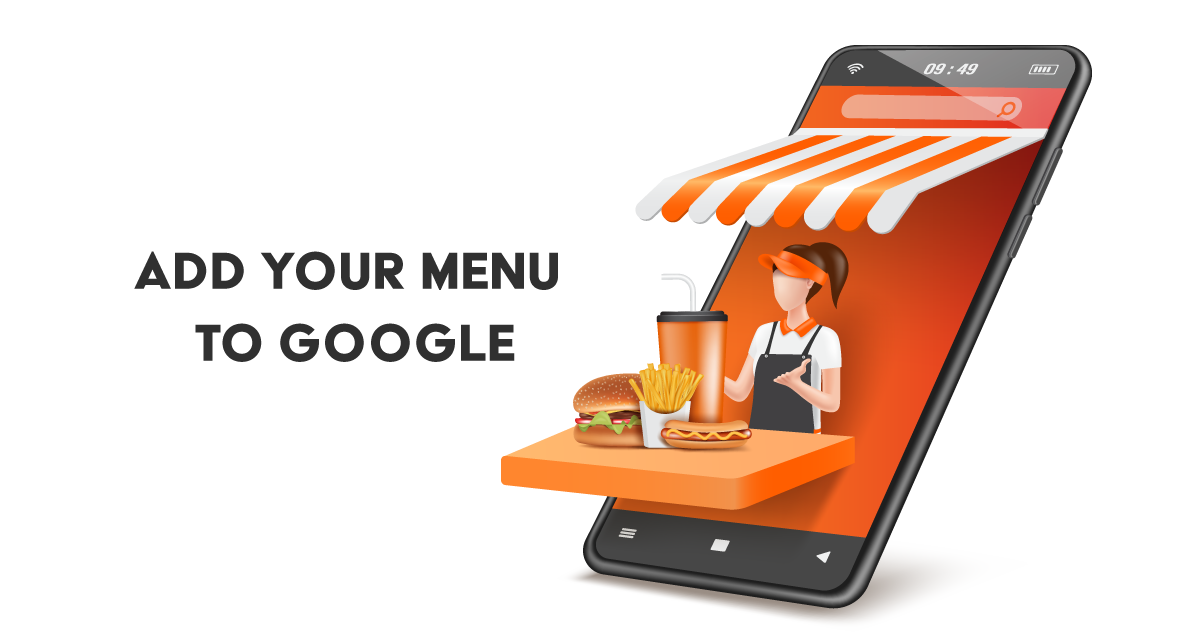
Adding a Menu Improves SEO and Discoverability
Adding your menu to your restaurant’s Google Business Profile is more than just a convenience; it’s a strategic step to improve your search engine optimization (SEO). When your menu is available on your Google Business Profile, it increases the chances of your restaurant appearing in relevant search results. Potential customers often search for specific dishes or cuisine types, and having your menu online makes it easier for them to find your restaurant.
For example, if someone is searching for “fish tacos near me,” your restaurant will be far more likely to pull up if you have included a fish taco related menu item within the menu section on Google.
Make it Convenient for Hungry Searchers to See Your Food and Drink Options
When people are looking for a place to eat, they often want to briefly peruse the menu first. By providing this information directly on your Google Business Profile, you make it easier for searchers to understand what food and beverages you offer. Many visitors may not even want to visit your website before checking if you have their desired food type. As a result, restaurants who have added their menu directly to their GBP listing have a leg up over the competition.
Easy access to your scrumptious menu can be a deciding factor for potential customers choosing between your restaurant and others.
Don’t Just Upload an Image of Your Menu
It might be tempting to simply upload an image of your menu to your Google Business Profile within the photos section, but this is like serving a meal without any silverware. Images are not easily read by search engines or screen readers and other assistive technology.
Additionally, smartphone users don’t like having to repeatedly pinch zoom and move around on an image just to see your menu.
Instead, add your menu details in a text format within the menu section of Google to ensure that both search engines and potential customers can easily access and understand your offerings.
Steps for Adding Your Restaurant Menu to Your Google Business Profile
If you’re ready to add your menu to your restaurant’s Google Business Profile, you have three options to consider.
Option 1: Manually Add Menu Items
Google provides a straightforward way to manually add your menu details to your profile. Here’s how you can do it:
- Sign in to your Google Account that has manager/owner access of your Google Business Profile.
- Visit your Google Business Profile by searching your restaurant name or by visiting https://business.google.com and clicking on your business name.
- Select Edit Menu.
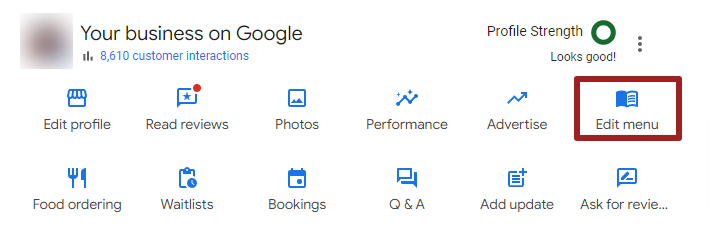
- You may need to select “Your Menu” with the Google logo if you have multiple menu feed options.
- Add Menu Items: Add your menu items, including the name, price, description, photo, and dietary restrictions. You can also categorize items into sections like appetizers, main courses, sides, desserts, drinks, etc.
- Note that we highly recommend adding enticing photos of your menu items when possible as this can drastically increase salivation, I mean clickthrough, rates.
- Save Changes: Once you’ve added your menu item(s), save your changes.
For more detailed instructions, you can refer to Google’s menu editor support page.
Option 2: Integrate Your Current Menu Source
If you have a third-party restaurant management system that offers a menu feed, you can select that system to avoid keeping your menu manually updated in two different places. To integrate your current menu feed, follow the steps below:
- Sign in to your Google Account that has manager/owner access of your Google Business Profile.
- Visit your Google Business Profile by searching your restaurant name or by visiting https://business.google.com and clicking on your business name.
- Select Edit Menu.
- Under Full Menu, select your preferred Menu Source. This can include systems like Toast, SinglePlatform, and Ritual.
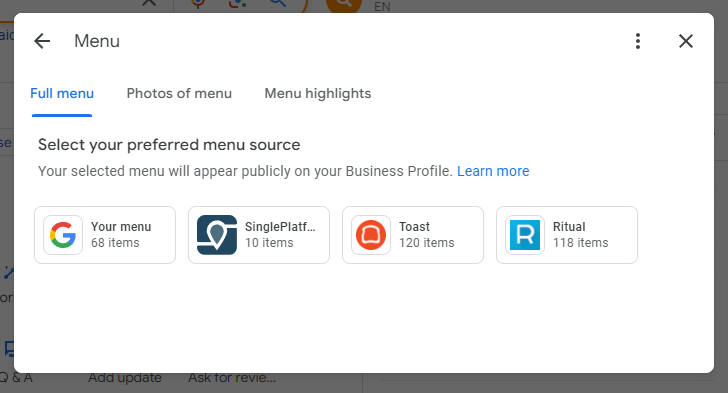
- Follow the onscreen instructions to sync your menu. Note that this step can vary based on which platform you are using to provide your menu feed.
Option 3: Use Google’s Automated Feature for Creating a Menu from an Image - Experimental
Google has introduced an experimental automated feature that can create a menu from an image. This AI-powered tool can extract menu details from a high-resolution photo and convert them into a structured text format.
Note that this feature is not available for all regions and languages yet, and you must agree to Google’s Generative AI Additional Terms of Service.
This feature is new and is not perfect, but it can save you some time if options 1 and 2 aren’t feasible.
- Capture a High-resolution Image of your complete menu.
- Sign in to your Google Account that has manager/owner access of your Google Business Profile.
- Visit your Google Business Profile by searching your restaurant name or by visiting https://business.google.com and clicking on your business name.
- Select Edit Menu.
- Select Photos of Menu.
- Upload the photo from your device or capture a new photo using the take a photo of your menu option.
- Select Generate a menu. Google’s AI will analyze the image and extract the menu items, descriptions, and prices.
- Review and Edit the Menu thoroughly. Once the AI has processed the image, review the extracted details to ensure accuracy. Make any necessary edits to correct or update the information.
- Publish the Menu: After confirming the details, publish the menu on your profile.
For more information on this feature, check out Google's instructions on their AI generated menu option.
Use a Local Search Grid to Track Your Restaurant’s Search Engine Visibility
It is essential to track your SEO progress to see how your restaurant is performing in local search results. BrightLocal’s Local Search Grid is an excellent tool for the task. It allows you to monitor your rankings down to hyper local area to see how your rankings change for visitors based on distance from your restaurant.
BrightLocal also offers several other tools to manage your restaurant’s business directories, monitor search rankings, and audit your website’s SEO.
Subscribe to Our Monthly Newsletter for More SEO and Marketing Tips
Staying up-to-date with the latest SEO and marketing strategies is crucial for maintaining and improving your restaurant’s online presence. Subscribe to our free monthly newsletter to receive actionable SEO, web design, and digital marketing tips.
At no additional cost to you, we may receive a commission if you click on some of the links on this website and make a purchase.
About the author
Ben Seidel is the CEO and Founder of Igniting Business. Ben has been serving hundreds of small businesses with web design and SEO services for over 15 years and covering digital marketing related topics since 2012.
Over the years, Ben has been recognized on a local and national level, including entrepreneurship awards from both the NFIB and NASE and being featured in publications such as CNBC Universal, Yahoo News, Intuit Small Business, CIO.com, Mizzou Magazine, and Fox Business.