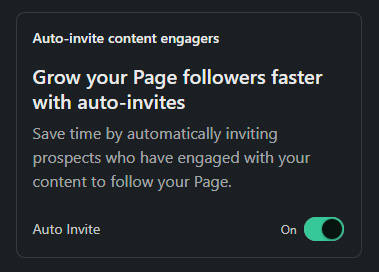How to Invite LinkedIn Connections to Follow Your LinkedIn Company Page
Growing your personal connections on LinkedIn can often feel easier than expanding your following on your company page. This is true because people naturally connect with other people. Yet, your company page is typically where regular educational content, promotions, and timely updates are shared. As such, it's critical to also build your following on your LinkedIn Company Page.
Thankfully, there's an underutilized feature within LinkedIn company pages that makes growing your company page's audience much easier.
Table of Contents
- How to Use LinkedIn's "Invite to Follow" Company Page Feature As a Page Admin
- How Do the LinkedIn Invite to Follow Credits Work (Managed Page)
- How to Invite Connections to Follow a LinkedIn Company Page That You Do Not Manage
- How to Get the Most Out of the LinkedIn Invite to Follow Feature
- Why You Should Invite Your Personal Connections to Follow Your Company Page
How to Use LinkedIn's "Invite to Follow" Company Page Feature As a Page Admin
Prerequisite: To use the “Invite to Follow” feature, you must have administrative access to your LinkedIn Company Page. LinkedIn requires at least Content Admin permissions for this action; the Analyst role cannot invite connections. Because Content Admins have broad capabilities on your company page, be sure to assign this permission level only to trusted team members. You can view the full list of LinkedIn Company Page permission levels for more details
Follow the steps below to invite your personal connections to follow your company page:
- Login to your personal LinkedIn account.
- Navigate to your LinkedIn company page.
- On desktop, look for the "Invite to follow" feature on the bottom of the left-hand menu bar directly above "Settings." Click "Invite to follow."
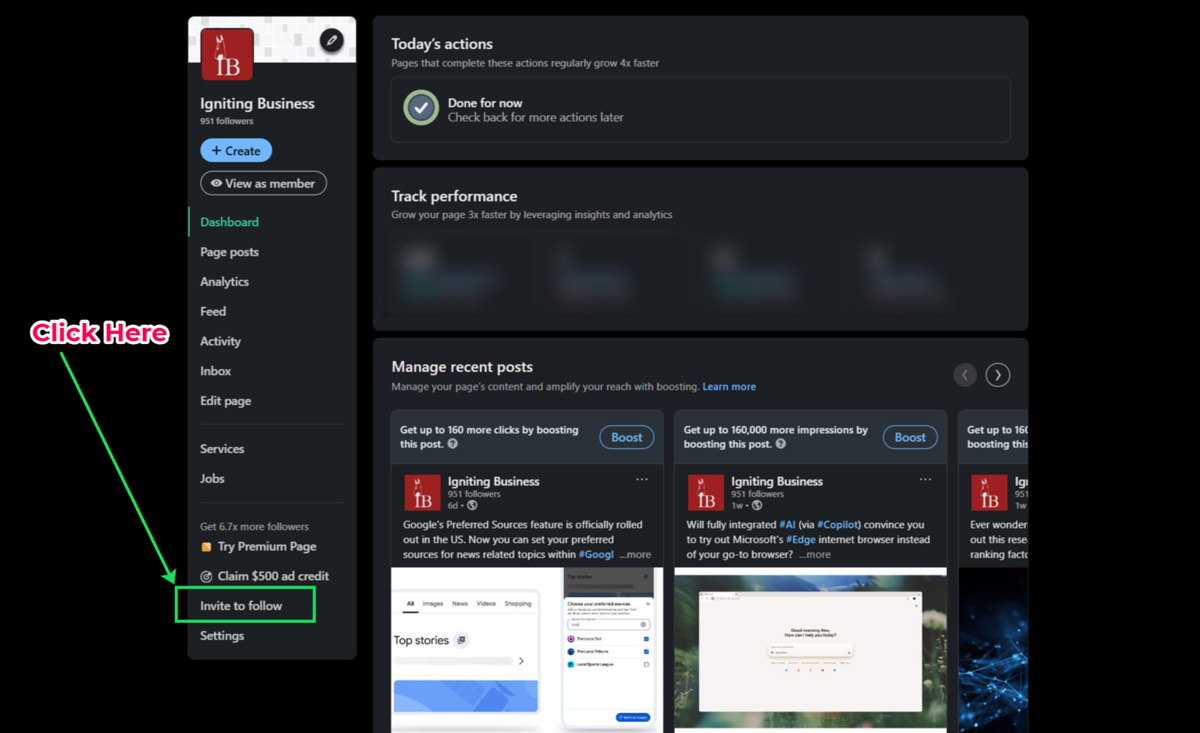
- Select the checkbox by the LinkedIn users you would like to invite.
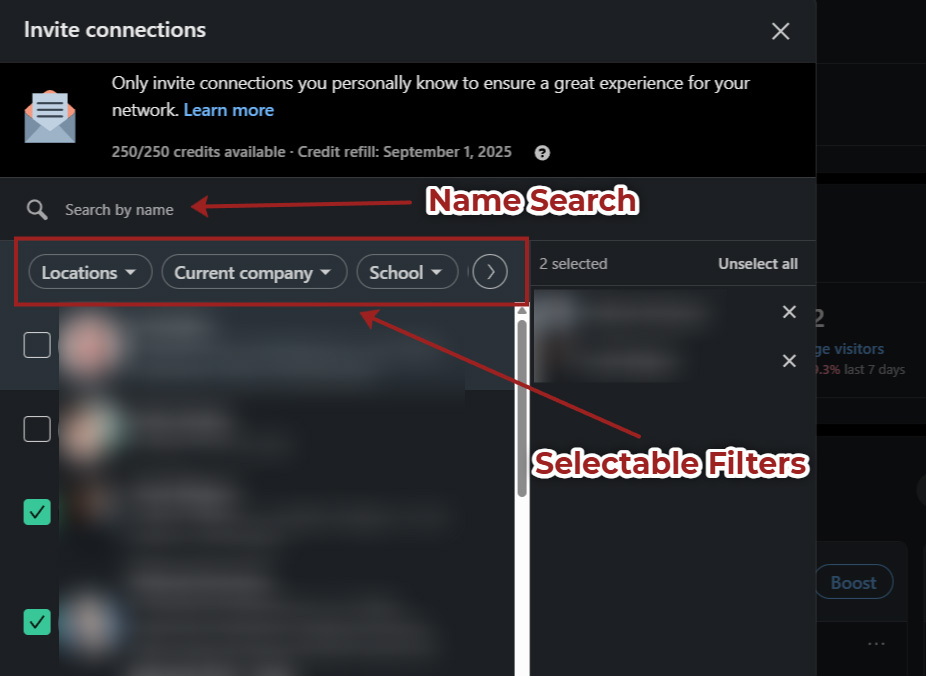
- You can optionally use the search bar to search for a specific contact's name.
- You can also apply various filters to sort your connections including filtering by location, current company, school, or industry.
- You can invite up to 250 of your connections per month. Keep in mind that this 250 invite limit is shared among all the admins of your company page.
- Click "Invite" to send in the invitation to follow request.
Connections you invited will be notified directly within their notifications bar and possibly sent an email with the invite depending on their email settings and other factors.
How Do the LinkedIn Invite to Follow Credits Work (Managed Page)
LinkedIn uses a system called "invite credits." Each time you send an invitation, you use one credit. If someone accepts your invitation, you regain that invite credit and can use it to invite another connection, even within the same month.
Note that LinkedIn limits each standard company page to send up to 250 invites per month. If your invitation is accepted within that month, the invite credit is returned and you are able to invite an additional member that month.
Please keep in mind that the 250 monthly invitation limit is shared by all admins managing the business profile. In other words, if you invite 150 people and your colleague also invites 100 people, your invite budget will be used up until the next month, or until any invites are accepted.
Invite credits reset on the 1st day of each month.
LinkedIn advises that you should "...only invite connections you personally know to ensure a great experience for your network."
How to Invite Connections to Follow a LinkedIn Company Page That You Do Not Manage
Note that there is a way to invite your personal connections to follow a page you do not manage. This can be useful for employees/team members who you do not wish to grant admin access to your LinkedIn page.
However, this alternate method for inviting connections has multiple limitations:
- You can only use this feature on business pages with fewer than 5,000 followers.
- You can invite up to 30 connections per month to follow your employer's Page.
- You can invite up to 50 connections per month to follow other Company Pages.
As a result, we typically recommend using the invite to follow feature as a page admin in the previous section. If that's not possible, you can follow the steps below to invite LinkedIn connections to follow a LinkedIn page that you do not manage:
- Use the search bar at the top of LinkedIn to find the desired company page and navigate to it.
- Click the More (three dots) button.
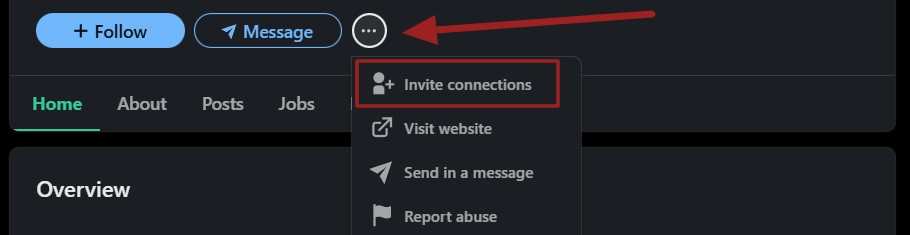
- Select Invite connections.
- You can then select connections from the populated list, search for a specific connection by name, or use filters to refine your search.
- Click the Invite button.
How to Get the Most Out of the LinkedIn Invite to Follow Feature
If you want to see a higher success rate in earning followers on your LinkedIn company page, consider implementing the following tips.
Be Careful Who You Invite
Only invite connections who you think would find value in the content that your company page is creating. You do not have to and should not invite every possible connection.
Make Sure Your Company Page is Updated First
Ensure your company page is fully updated and has relevant posts frequently created. No one wants to get an invite to follow a page only to find that the company hasn't shared an update for 3 weeks!
Be Responsive and Engaging on Your Company Page
Promptly respond to all comments and messages via your LinkedIn company page. This encourages your followers to stay engaged and can also increase the reach of your posts. You can use a social media management tool like Hootsuite or Zoho Social to automate monitoring your profile and easily respond to messages and comments.
Time Your Invites
Keep in mind that the invitations are sent immediately. As such, if you're queuing up your invites at the end of the workday or right before the weekend, those invitation notices may go unnoticed. You may have to experiment a bit to find the ideal time that your audience is active and available.
Leverage the Automatic Invite Page Visitors Feature
If you upgrade to a Premium LinkedIn Company Page, you can enable a feature that automatically invites LinkedIn users who have interacted with your company's posts or visited your company page to follow it. This is a valuable feature that saves you time and also increases your following on auto-pilot.
Note that this premium LinkedIn Page feature also is not reliant on your own personal connections, but works solely by targeting those who engage with your company page. As such, it's a great tool to complement the "invite to follow" feature.
Encourage Key Employees to Invite Connections
Consider asking key leaders, as well as customer service and business development team members, to use the invite to follow feature. They might not even know the feature exists, so it may be helpful to share this article. As a reminder, they will need to have at least Content Admin privileges on your LinkedIn page to access the invite to follow feature.
By leveraging multiple team members' LinkedIn accounts, you greatly expand the reach of potential connections that can be invited.
Why You Should Invite Your Personal Connections to Follow Your Company Page
While LinkedIn is certainly an excellent place to connect and network, not all of your connections want to see 100% of your posts focused on your company's updates. As such, company pages are a great place to share company-focused educational content, promotions, updates, and more.
However, a LinkedIn user doesn't follow your company simply by connecting with your personal LinkedIn account. As such, they will not see your company posts by default.
If they do follow your company page, your company's content will be much more likely to appear within their LinkedIn feed, increasing the reach and impact of your company's content.
While LinkedIn can be used for business development and prospecting, it is also heavily used for hiring. As such, jobs posted on your company page will achieve greater visibility and reach if your following is large.
Additionally, search engines (like Google and Bing) and AI tools (including large language models such as Gemini, Perplexity, and ChatGPT) may reference your LinkedIn page and follower count as a credibility check. As such, LinkedIn company pages that are robust, post relevant content, and have an engaged following can see an indirect boost in search engines.
For more LinkedIn and digital marketing tips, subscribe to our free monthly newsletter. Oh, and you are always welcome to follow Igniting Business on LinkedIn!
At no additional cost to you, we may receive a commission if you click on some of the links on this website and make a purchase.
About the author
Ben Seidel is the CEO and Founder of Igniting Business. Ben has been serving hundreds of small businesses with web design and SEO services for over 15 years and covering digital marketing related topics since 2012.
Over the years, Ben has been recognized on a local and national level, including entrepreneurship awards from both the NFIB and NASE and being featured in publications such as CNBC Universal, Yahoo News, Intuit Small Business, CIO.com, Mizzou Magazine, and Fox Business.